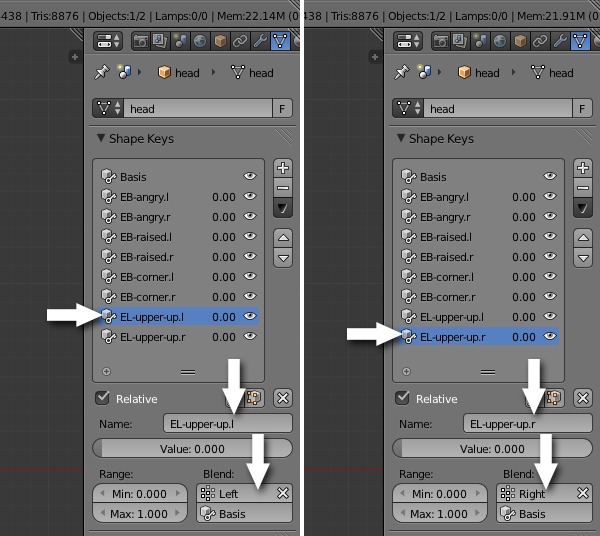在Blender创建面部动画系统第一部分 Create a Facial Animation Setup in Blender - Part 1
 回复: 在Blender创建面部动画系统第一部分 Create a Facial Animation Setup in Blender - Part 1
回复: 在Blender创建面部动画系统第一部分 Create a Facial Animation Setup in Blender - Part 1
由Admin于周四 三月 19, 2015 8:49 pm进行了最后一次编辑,总共编辑了1次
 回复: 在Blender创建面部动画系统第一部分 Create a Facial Animation Setup in Blender - Part 1
回复: 在Blender创建面部动画系统第一部分 Create a Facial Animation Setup in Blender - Part 1
Step 22
Select the original shape key - EB-corner, and rename it EB-corner.l for left. Under Blend, assign the Left vertex group so that it only affects the left group. Similarly, do the same for the new shape key - Rename it EB-corner.r, and assign it to the Right vertex group.
选择原始的关键造型--EB-corner,命名为EB-corner.l 在Blend下,指定左顶点组以至它仅仅影响左边的组。同样的,命名新的关键形状EB-corner.r,指定给右边的顶点组。

Now all the shape keys for the eyebrows are done, and we will move onto the eyelids.
现在所有的眉毛的关键造型都已经完成,我们将移步到眼睑
Select the original shape key - EB-corner, and rename it EB-corner.l for left. Under Blend, assign the Left vertex group so that it only affects the left group. Similarly, do the same for the new shape key - Rename it EB-corner.r, and assign it to the Right vertex group.
选择原始的关键造型--EB-corner,命名为EB-corner.l 在Blend下,指定左顶点组以至它仅仅影响左边的组。同样的,命名新的关键形状EB-corner.r,指定给右边的顶点组。

Now all the shape keys for the eyebrows are done, and we will move onto the eyelids.
现在所有的眉毛的关键造型都已经完成,我们将移步到眼睑
由Admin于周四 三月 19, 2015 8:50 pm进行了最后一次编辑,总共编辑了1次
 回复: 在Blender创建面部动画系统第一部分 Create a Facial Animation Setup in Blender - Part 1
回复: 在Blender创建面部动画系统第一部分 Create a Facial Animation Setup in Blender - Part 1
由Admin于周四 三月 19, 2015 8:50 pm进行了最后一次编辑,总共编辑了1次
 回复: 在Blender创建面部动画系统第一部分 Create a Facial Animation Setup in Blender - Part 1
回复: 在Blender创建面部动画系统第一部分 Create a Facial Animation Setup in Blender - Part 1
由Admin于周四 三月 19, 2015 8:51 pm进行了最后一次编辑,总共编辑了1次
 回复: 在Blender创建面部动画系统第一部分 Create a Facial Animation Setup in Blender - Part 1
回复: 在Blender创建面部动画系统第一部分 Create a Facial Animation Setup in Blender - Part 1
由Admin于周四 三月 19, 2015 8:52 pm进行了最后一次编辑,总共编辑了1次
 回复: 在Blender创建面部动画系统第一部分 Create a Facial Animation Setup in Blender - Part 1
回复: 在Blender创建面部动画系统第一部分 Create a Facial Animation Setup in Blender - Part 1
由Admin于周四 三月 19, 2015 8:53 pm进行了最后一次编辑,总共编辑了1次
 回复: 在Blender创建面部动画系统第一部分 Create a Facial Animation Setup in Blender - Part 1
回复: 在Blender创建面部动画系统第一部分 Create a Facial Animation Setup in Blender - Part 1
由Admin于周四 三月 19, 2015 8:53 pm进行了最后一次编辑,总共编辑了1次
 回复: 在Blender创建面部动画系统第一部分 Create a Facial Animation Setup in Blender - Part 1
回复: 在Blender创建面部动画系统第一部分 Create a Facial Animation Setup in Blender - Part 1
由Admin于周四 三月 19, 2015 8:54 pm进行了最后一次编辑,总共编辑了1次
 回复: 在Blender创建面部动画系统第一部分 Create a Facial Animation Setup in Blender - Part 1
回复: 在Blender创建面部动画系统第一部分 Create a Facial Animation Setup in Blender - Part 1
Step 29
Press TAB to get out of Edit mode. Again, we will duplicate it and assign one to the left and a new one to the right. Turn up the Value slider to 1.00, press the down Arrow button and select New Shape From Mix.
按TAB键离开编辑模式。再次,我们将它复制和分配一个为left和一个为right。调高滑块值到1.00 ,按向下箭头按钮,然后选择New Shape From Mix(新形状从MIX )。

Press TAB to get out of Edit mode. Again, we will duplicate it and assign one to the left and a new one to the right. Turn up the Value slider to 1.00, press the down Arrow button and select New Shape From Mix.
按TAB键离开编辑模式。再次,我们将它复制和分配一个为left和一个为right。调高滑块值到1.00 ,按向下箭头按钮,然后选择New Shape From Mix(新形状从MIX )。

由Admin于周四 三月 19, 2015 8:54 pm进行了最后一次编辑,总共编辑了1次
 回复: 在Blender创建面部动画系统第一部分 Create a Facial Animation Setup in Blender - Part 1
回复: 在Blender创建面部动画系统第一部分 Create a Facial Animation Setup in Blender - Part 1
由Admin于周四 三月 19, 2015 8:55 pm进行了最后一次编辑,总共编辑了1次
 回复: 在Blender创建面部动画系统第一部分 Create a Facial Animation Setup in Blender - Part 1
回复: 在Blender创建面部动画系统第一部分 Create a Facial Animation Setup in Blender - Part 1
Step 31
Now we will create a new shape key for the lower lid movement. Make sure all the values are back to 0.00. Click on the + (plus) button to create a new shape. To save time, we will name the new one with the extension .l, as in EL-lower.l.
现在,我们将创建一个新的下眼睑运动关键形状。确保所有的值回0.00 。点击+ (加)按钮来创建一个新的形状。为了节省时间,我们将命名新的使用扩展.L ,如EL- lower.l 。

Now we will create a new shape key for the lower lid movement. Make sure all the values are back to 0.00. Click on the + (plus) button to create a new shape. To save time, we will name the new one with the extension .l, as in EL-lower.l.
现在,我们将创建一个新的下眼睑运动关键形状。确保所有的值回0.00 。点击+ (加)按钮来创建一个新的形状。为了节省时间,我们将命名新的使用扩展.L ,如EL- lower.l 。

由Admin于周四 三月 19, 2015 8:55 pm进行了最后一次编辑,总共编辑了1次
 回复: 在Blender创建面部动画系统第一部分 Create a Facial Animation Setup in Blender - Part 1
回复: 在Blender创建面部动画系统第一部分 Create a Facial Animation Setup in Blender - Part 1
由Admin于周四 三月 19, 2015 8:56 pm进行了最后一次编辑,总共编辑了1次
 回复: 在Blender创建面部动画系统第一部分 Create a Facial Animation Setup in Blender - Part 1
回复: 在Blender创建面部动画系统第一部分 Create a Facial Animation Setup in Blender - Part 1
Step 33
Press TAB to exit Edit mode. Again we will duplicate this key to split it into the left and right shapes. Increase the Value slider to 1.00, and click on the down Arrow button and select New Shape From Mix.
按TAB键,退出编辑模式。再次,我们将复制此键将它分成左,右的形状。增加值滑块移动到1.00 ,点击向下箭头按钮,然后选择New Shape From Mix(新形状从MIX) 。

Press TAB to exit Edit mode. Again we will duplicate this key to split it into the left and right shapes. Increase the Value slider to 1.00, and click on the down Arrow button and select New Shape From Mix.
按TAB键,退出编辑模式。再次,我们将复制此键将它分成左,右的形状。增加值滑块移动到1.00 ,点击向下箭头按钮,然后选择New Shape From Mix(新形状从MIX) 。

由Admin于周四 三月 19, 2015 8:56 pm进行了最后一次编辑,总共编辑了1次
 回复: 在Blender创建面部动画系统第一部分 Create a Facial Animation Setup in Blender - Part 1
回复: 在Blender创建面部动画系统第一部分 Create a Facial Animation Setup in Blender - Part 1
Step34
Select the previous shape key (EL-lower.l) and assign it to the Left vertex group. Select the new key and rename it EL-lower.r and assign it to the Right vertex group in the Blend options.
选择上一个关键形状( EL - lower.l ) ,并将其分配到左边的顶点组。选择新的关键形状并将其重命名EL- lower.r ,在混合选项指定给右顶点组。

Our eye shapes are now complete.
我们的眼睛的形状已经完成
Select the previous shape key (EL-lower.l) and assign it to the Left vertex group. Select the new key and rename it EL-lower.r and assign it to the Right vertex group in the Blend options.
选择上一个关键形状( EL - lower.l ) ,并将其分配到左边的顶点组。选择新的关键形状并将其重命名EL- lower.r ,在混合选项指定给右顶点组。

Our eye shapes are now complete.
我们的眼睛的形状已经完成
由Admin于周四 三月 19, 2015 8:57 pm进行了最后一次编辑,总共编辑了1次
 回复: 在Blender创建面部动画系统第一部分 Create a Facial Animation Setup in Blender - Part 1
回复: 在Blender创建面部动画系统第一部分 Create a Facial Animation Setup in Blender - Part 1
由Admin于周四 三月 19, 2015 8:57 pm进行了最后一次编辑,总共编辑了1次
 回复: 在Blender创建面部动画系统第一部分 Create a Facial Animation Setup in Blender - Part 1
回复: 在Blender创建面部动画系统第一部分 Create a Facial Animation Setup in Blender - Part 1
由Admin于周四 三月 19, 2015 8:57 pm进行了最后一次编辑,总共编辑了1次
 回复: 在Blender创建面部动画系统第一部分 Create a Facial Animation Setup in Blender - Part 1
回复: 在Blender创建面部动画系统第一部分 Create a Facial Animation Setup in Blender - Part 1
由Admin于周四 三月 19, 2015 8:58 pm进行了最后一次编辑,总共编辑了1次
 回复: 在Blender创建面部动画系统第一部分 Create a Facial Animation Setup in Blender - Part 1
回复: 在Blender创建面部动画系统第一部分 Create a Facial Animation Setup in Blender - Part 1
由Admin于周四 三月 19, 2015 8:58 pm进行了最后一次编辑,总共编辑了1次
 回复: 在Blender创建面部动画系统第一部分 Create a Facial Animation Setup in Blender - Part 1
回复: 在Blender创建面部动画系统第一部分 Create a Facial Animation Setup in Blender - Part 1
由Admin于周四 三月 19, 2015 8:59 pm进行了最后一次编辑,总共编辑了1次
 回复: 在Blender创建面部动画系统第一部分 Create a Facial Animation Setup in Blender - Part 1
回复: 在Blender创建面部动画系统第一部分 Create a Facial Animation Setup in Blender - Part 1
由Admin于周四 三月 19, 2015 8:59 pm进行了最后一次编辑,总共编辑了1次
 回复: 在Blender创建面部动画系统第一部分 Create a Facial Animation Setup in Blender - Part 1
回复: 在Blender创建面部动画系统第一部分 Create a Facial Animation Setup in Blender - Part 1
由Admin于周四 三月 19, 2015 9:00 pm进行了最后一次编辑,总共编辑了1次
 回复: 在Blender创建面部动画系统第一部分 Create a Facial Animation Setup in Blender - Part 1
回复: 在Blender创建面部动画系统第一部分 Create a Facial Animation Setup in Blender - Part 1
Step 42
Create a new Shape Key for Frown and name it sad.l.
创建一个新的形状为皱眉,并将其命名sad.l.

Press TAB to enter Edit mode and move the corner of the lips down. Also Rotate them a little bit. Use Soft Selection or the Proportional editing tool to help with this.
按TAB键进入编辑模式,将嘴角稍稍下降。还旋转它们一点点。使用软选择或比例编辑工具,以帮助你做这一点。

Create a new Shape Key for Frown and name it sad.l.
创建一个新的形状为皱眉,并将其命名sad.l.

Press TAB to enter Edit mode and move the corner of the lips down. Also Rotate them a little bit. Use Soft Selection or the Proportional editing tool to help with this.
按TAB键进入编辑模式,将嘴角稍稍下降。还旋转它们一点点。使用软选择或比例编辑工具,以帮助你做这一点。

由Admin于周四 三月 19, 2015 9:00 pm进行了最后一次编辑,总共编辑了1次
 回复: 在Blender创建面部动画系统第一部分 Create a Facial Animation Setup in Blender - Part 1
回复: 在Blender创建面部动画系统第一部分 Create a Facial Animation Setup in Blender - Part 1
由Admin于周四 三月 19, 2015 9:01 pm进行了最后一次编辑,总共编辑了1次
 回复: 在Blender创建面部动画系统第一部分 Create a Facial Animation Setup in Blender - Part 1
回复: 在Blender创建面部动画系统第一部分 Create a Facial Animation Setup in Blender - Part 1
由Admin于周四 三月 19, 2015 9:01 pm进行了最后一次编辑,总共编辑了1次
 回复: 在Blender创建面部动画系统第一部分 Create a Facial Animation Setup in Blender - Part 1
回复: 在Blender创建面部动画系统第一部分 Create a Facial Animation Setup in Blender - Part 1
由Admin于周四 三月 19, 2015 9:03 pm进行了最后一次编辑,总共编辑了2次
您在这个论坛的权限:
您不能在这个论坛回复主题