在Blender创建一个低多边形的雪佛兰汽车 第一部分 Create a Low Poly Camaro in Blender: Part 1
 回复: 在Blender创建一个低多边形的雪佛兰汽车 第一部分 Create a Low Poly Camaro in Blender: Part 1
回复: 在Blender创建一个低多边形的雪佛兰汽车 第一部分 Create a Low Poly Camaro in Blender: Part 1
Step 18
You can add another edge loop and move the top vertices to make the curve smooth. Press Control-R to create an edge loop and Left Click to confirm. Right Click to select the point and use G to move. Match the reference image and then press Control-S to save the file.
你可以添加其它的循环边并移动它们的顶点,使曲线更平滑。按Ctrl-R 创建循环边鼠标左键点击确认。右键选择这些顶点并使用G键移动它们。匹配图像然后按Ctrl-S保存文件。

You can add another edge loop and move the top vertices to make the curve smooth. Press Control-R to create an edge loop and Left Click to confirm. Right Click to select the point and use G to move. Match the reference image and then press Control-S to save the file.
你可以添加其它的循环边并移动它们的顶点,使曲线更平滑。按Ctrl-R 创建循环边鼠标左键点击确认。右键选择这些顶点并使用G键移动它们。匹配图像然后按Ctrl-S保存文件。

 回复: 在Blender创建一个低多边形的雪佛兰汽车 第一部分 Create a Low Poly Camaro in Blender: Part 1
回复: 在Blender创建一个低多边形的雪佛兰汽车 第一部分 Create a Low Poly Camaro in Blender: Part 1
Step 19
With the mouse in 3D view, press 1 on the numpad to get into the Front view. Press A to select all the vertices of the mesh. Press G and then X to move it along the X axis towards the side of the car. You can also use the arrow widget to move.
在3D视图使用鼠标,按数字键1切换到前视图。按A选择网格的所有顶点。按G然后按X沿着X轴移动这些顶点到车的侧边。你也可以使用箭头轴来移动。
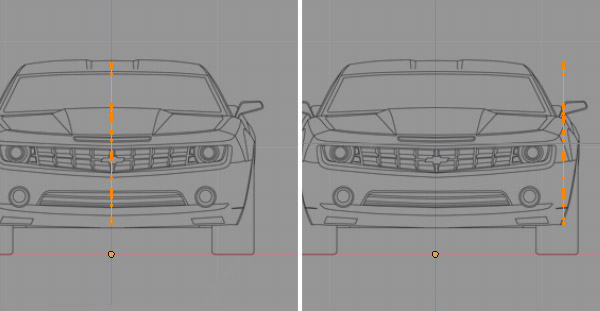
With the mouse in 3D view, press 1 on the numpad to get into the Front view. Press A to select all the vertices of the mesh. Press G and then X to move it along the X axis towards the side of the car. You can also use the arrow widget to move.
在3D视图使用鼠标,按数字键1切换到前视图。按A选择网格的所有顶点。按G然后按X沿着X轴移动这些顶点到车的侧边。你也可以使用箭头轴来移动。
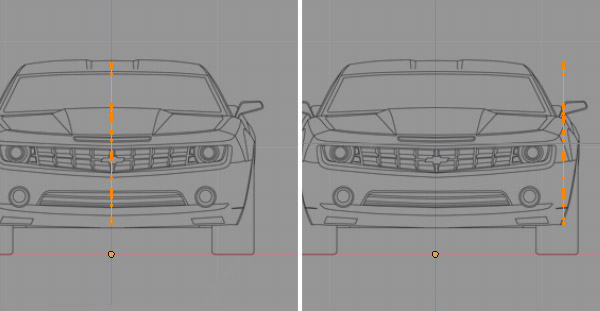
 回复: 在Blender创建一个低多边形的雪佛兰汽车 第一部分 Create a Low Poly Camaro in Blender: Part 1
回复: 在Blender创建一个低多边形的雪佛兰汽车 第一部分 Create a Low Poly Camaro in Blender: Part 1
Step 21
With the new faces selected, press Del to bring out the delete options and select Faces. We will be generating the other side with a modifier, so we don't need the middle faces. Important: Select all the vertices with A and then press Control-N to recalculate the normals of the faces.
选择新的面,按Del键在弹出的选项选择Faces删除它们。我们将使用修改器创建另外一边,所以我们不想要中间的这些面。重要提示:A键选择所有的顶点,然后按Ctrl -N重新计算面的法线。

With the new faces selected, press Del to bring out the delete options and select Faces. We will be generating the other side with a modifier, so we don't need the middle faces. Important: Select all the vertices with A and then press Control-N to recalculate the normals of the faces.
选择新的面,按Del键在弹出的选项选择Faces删除它们。我们将使用修改器创建另外一边,所以我们不想要中间的这些面。重要提示:A键选择所有的顶点,然后按Ctrl -N重新计算面的法线。

 回复: 在Blender创建一个低多边形的雪佛兰汽车 第一部分 Create a Low Poly Camaro in Blender: Part 1
回复: 在Blender创建一个低多边形的雪佛兰汽车 第一部分 Create a Low Poly Camaro in Blender: Part 1
Step 23
Press A again to deselect any vertices. Now select the vertices covering only the wheel wells, and the body in between, just like in the image. Hold Shift and Right Click on the vertices for a multiple selection. Make sure you don't select any other vertices. If by chance you select any, then Shift-Right click again on that point to deselect it. Press Z to toggle between solid shade view and wireframe view.
再次按A键取消所有的顶点选择。现在选择只覆盖了车轮和车身之间的顶点,如图所示。按住Shift键并鼠标右键多次点击选择这些顶点。确保你没有选择其它的任何顶点,如果不小心选择了,再次按住Shift键并鼠标右键点击这个顶点取消选择它。按Z键在实体(solid)和线框(wireframe)模式切换。

Press A again to deselect any vertices. Now select the vertices covering only the wheel wells, and the body in between, just like in the image. Hold Shift and Right Click on the vertices for a multiple selection. Make sure you don't select any other vertices. If by chance you select any, then Shift-Right click again on that point to deselect it. Press Z to toggle between solid shade view and wireframe view.
再次按A键取消所有的顶点选择。现在选择只覆盖了车轮和车身之间的顶点,如图所示。按住Shift键并鼠标右键多次点击选择这些顶点。确保你没有选择其它的任何顶点,如果不小心选择了,再次按住Shift键并鼠标右键点击这个顶点取消选择它。按Z键在实体(solid)和线框(wireframe)模式切换。

 回复: 在Blender创建一个低多边形的雪佛兰汽车 第一部分 Create a Low Poly Camaro in Blender: Part 1
回复: 在Blender创建一个低多边形的雪佛兰汽车 第一部分 Create a Low Poly Camaro in Blender: Part 1
Step 24
Press 1 on numpad to get into the Front view. Press G to move the selected vertices towards the side and Left Click to confirm. With the vertices selected, press R to Rotate them to match the side of the car. You can also tweak the individual vertices if needed.
按数字键1切换到前视图。按G移动选择的顶点到侧边并点击鼠标左键确认。选择这些顶点,按R键旋转它们匹配到车的边缘。如果需要你都可以单独的调整它们。

Press 1 on numpad to get into the Front view. Press G to move the selected vertices towards the side and Left Click to confirm. With the vertices selected, press R to Rotate them to match the side of the car. You can also tweak the individual vertices if needed.
按数字键1切换到前视图。按G移动选择的顶点到侧边并点击鼠标左键确认。选择这些顶点,按R键旋转它们匹配到车的边缘。如果需要你都可以单独的调整它们。

 回复: 在Blender创建一个低多边形的雪佛兰汽车 第一部分 Create a Low Poly Camaro in Blender: Part 1
回复: 在Blender创建一个低多边形的雪佛兰汽车 第一部分 Create a Low Poly Camaro in Blender: Part 1
Step 26
We see that the other half is generated by the mirror modifier. In the Modifiers panel press the Editing button and turn Clipping on. Clipping will prevent the center vertices from moving away from the mirror/center. If there is a gap in the center line of vertices, then drag select them with the B key and then move them closer with the G key, or with the arrow widget.
我们可以看到另一半由镜像(mirror)修改器产生。在修改器面板上按下的编辑(Editing)按钮,打开剪辑(Clipping on)。剪辑将阻止中心的顶点穿过镜像的中心。如果在顶点线的中心有一些接缝,使用B键拖动选择并使用G键移动它们靠近中心或使用箭头操纵轴。

We see that the other half is generated by the mirror modifier. In the Modifiers panel press the Editing button and turn Clipping on. Clipping will prevent the center vertices from moving away from the mirror/center. If there is a gap in the center line of vertices, then drag select them with the B key and then move them closer with the G key, or with the arrow widget.
我们可以看到另一半由镜像(mirror)修改器产生。在修改器面板上按下的编辑(Editing)按钮,打开剪辑(Clipping on)。剪辑将阻止中心的顶点穿过镜像的中心。如果在顶点线的中心有一些接缝,使用B键拖动选择并使用G键移动它们靠近中心或使用箭头操纵轴。

 回复: 在Blender创建一个低多边形的雪佛兰汽车 第一部分 Create a Low Poly Camaro in Blender: Part 1
回复: 在Blender创建一个低多边形的雪佛兰汽车 第一部分 Create a Low Poly Camaro in Blender: Part 1
Step 27
Select the four front vertices as shown in the image. Hold Shift and then Right Click on the vertices to select more than one vertex. You can rotate the 3D view by pressing the middle mouse button and moving the mouse. Press 1 on the numpad to get into the side view. Move those selected vertices to match the reference image, using the Arrow widget to move.
选择如图前面的四个顶点。按住Shift键并鼠标右键单击来选择多个顶点。你可以通过按住鼠标中键并移动鼠标来旋转视图。按数字键1切换到前视图。移动这些选择的顶点匹配窗口图像,使用箭头坐标轴移动它们。

Select the four front vertices as shown in the image. Hold Shift and then Right Click on the vertices to select more than one vertex. You can rotate the 3D view by pressing the middle mouse button and moving the mouse. Press 1 on the numpad to get into the side view. Move those selected vertices to match the reference image, using the Arrow widget to move.
选择如图前面的四个顶点。按住Shift键并鼠标右键单击来选择多个顶点。你可以通过按住鼠标中键并移动鼠标来旋转视图。按数字键1切换到前视图。移动这些选择的顶点匹配窗口图像,使用箭头坐标轴移动它们。

 回复: 在Blender创建一个低多边形的雪佛兰汽车 第一部分 Create a Low Poly Camaro in Blender: Part 1
回复: 在Blender创建一个低多边形的雪佛兰汽车 第一部分 Create a Low Poly Camaro in Blender: Part 1
Step 29
Press 7 on the numpad to get into the Top view. Again, select and move the vertices one by one to match the reference image.
按数字键盘7切换到顶视图。再次,选择这些顶点匹配到窗口图像

Press Z to toggle between solid shade view and wireframe mode to see the reference image. Match the vertices to the line of the side window and rear windshield.
按Z键在实体(solid)和线框模式(wireframe)查看参考图像。匹配这些顶点到边缘窗口和后挡风玻璃处。

Press 7 on the numpad to get into the Top view. Again, select and move the vertices one by one to match the reference image.
按数字键盘7切换到顶视图。再次,选择这些顶点匹配到窗口图像

Press Z to toggle between solid shade view and wireframe mode to see the reference image. Match the vertices to the line of the side window and rear windshield.
按Z键在实体(solid)和线框模式(wireframe)查看参考图像。匹配这些顶点到边缘窗口和后挡风玻璃处。

您在这个论坛的权限:
您不能在这个论坛回复主题





