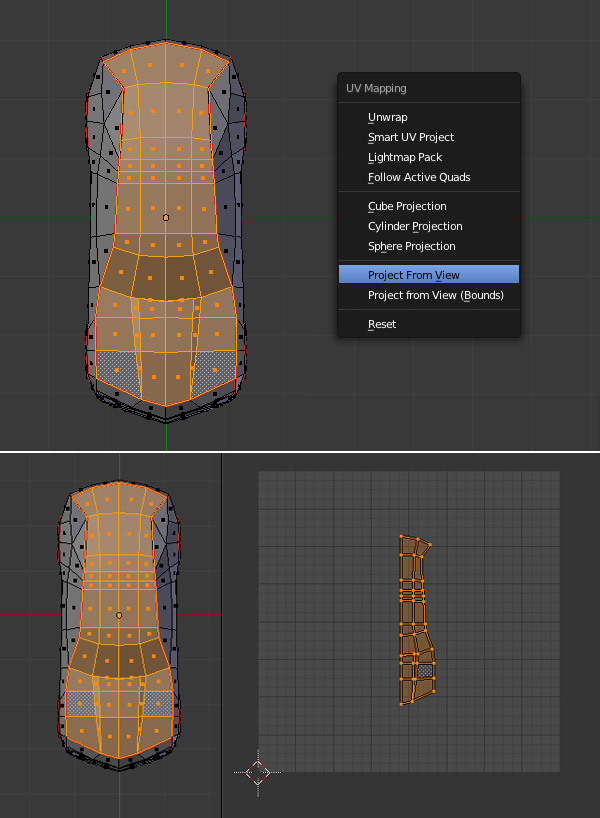在Blender创建一个低多边形的雪佛兰汽车 第二部分 Create a Low Poly Camaro in Blender: Part 2
 回复: 在Blender创建一个低多边形的雪佛兰汽车 第二部分 Create a Low Poly Camaro in Blender: Part 2
回复: 在Blender创建一个低多边形的雪佛兰汽车 第二部分 Create a Low Poly Camaro in Blender: Part 2
1. Marking the Seams制作接缝边
Step 1
We will continue using the mirror modifier. So select the model by Right Clicking and press TAB to enter into Edit mode, if you are not already in edit mode.
我们将继续使用镜像( mirror)修改器。如果莫还没有在编辑模式,右键选择模型按TAB键进入到编辑模式。

Press Control-TAB to choose either Vertex or Edge selection in Mesh Select Mode, or click on the Edge button in the 3D view's menu bar.
按Ctrl - Tab键选择使用顶点或边选择模式,或点击3D窗口标题栏的 Edge(边)按钮。

Step 1
We will continue using the mirror modifier. So select the model by Right Clicking and press TAB to enter into Edit mode, if you are not already in edit mode.
我们将继续使用镜像( mirror)修改器。如果莫还没有在编辑模式,右键选择模型按TAB键进入到编辑模式。

Press Control-TAB to choose either Vertex or Edge selection in Mesh Select Mode, or click on the Edge button in the 3D view's menu bar.
按Ctrl - Tab键选择使用顶点或边选择模式,或点击3D窗口标题栏的 Edge(边)按钮。

 回复: 在Blender创建一个低多边形的雪佛兰汽车 第二部分 Create a Low Poly Camaro in Blender: Part 2
回复: 在Blender创建一个低多边形的雪佛兰汽车 第二部分 Create a Low Poly Camaro in Blender: Part 2
Step 2
Select the line of vertices/edges along the side of the car as shown in the image below. Hold the Shift key and Right Click on the edges one by one, to make multiple selections.
选择沿车的侧一行顶点/边,如下图所示的图像。按住Shift键,右键单击边一个接一个,可选择多个。

Select the bottom side lines as well. Make sure you don't select any other edges.
选择侧边的一行线,确保你没有选择其它的任何边。

Select the line of vertices/edges along the side of the car as shown in the image below. Hold the Shift key and Right Click on the edges one by one, to make multiple selections.
选择沿车的侧一行顶点/边,如下图所示的图像。按住Shift键,右键单击边一个接一个,可选择多个。

Select the bottom side lines as well. Make sure you don't select any other edges.
选择侧边的一行线,确保你没有选择其它的任何边。

 回复: 在Blender创建一个低多边形的雪佛兰汽车 第二部分 Create a Low Poly Camaro in Blender: Part 2
回复: 在Blender创建一个低多边形的雪佛兰汽车 第二部分 Create a Low Poly Camaro in Blender: Part 2
Step 6
Now select the inside edges of the tires and then press Control-E and click on Mark Seam. Repeat the same process for the rear wheel as well. We now have all the necessary seams marked.
现在选择轮胎的内边,然后按Ctrl -E并单击Mark Seam。重复同样的过程对于后轮。现在,我们拥有所有必要的接缝标记。

As the other side is generated by the Mirror modifier, we already have a seam in the center, so we don't have to mark that seam. We can take advantage of this mirror modifier for UV unwrapping and texture painting on symmetrical models with a symmetrical texture.
由于另外一边是镜像(Mirror)修改器产生的,我们在中央已经有一条接缝,所以我们不必要制作那条接缝。我们可以利用镜像修改器的对于对称的模型使用对称的贴图。

Now select the inside edges of the tires and then press Control-E and click on Mark Seam. Repeat the same process for the rear wheel as well. We now have all the necessary seams marked.
现在选择轮胎的内边,然后按Ctrl -E并单击Mark Seam。重复同样的过程对于后轮。现在,我们拥有所有必要的接缝标记。

As the other side is generated by the Mirror modifier, we already have a seam in the center, so we don't have to mark that seam. We can take advantage of this mirror modifier for UV unwrapping and texture painting on symmetrical models with a symmetrical texture.
由于另外一边是镜像(Mirror)修改器产生的,我们在中央已经有一条接缝,所以我们不必要制作那条接缝。我们可以利用镜像修改器的对于对称的模型使用对称的贴图。

 回复: 在Blender创建一个低多边形的雪佛兰汽车 第二部分 Create a Low Poly Camaro in Blender: Part 2
回复: 在Blender创建一个低多边形的雪佛兰汽车 第二部分 Create a Low Poly Camaro in Blender: Part 2
2. Unwrapping the Mesh 展开网格
Step 1
Press Control-TAB and select Face select mode. Mouse over any face on the top and press L. You will see that only the group separated by seam is selected. This works only with face select mode. If you press L to select a group while in Vertex select mode, all the connected vertices will be selected, despite of any seams.
按Ctrl -TAB ,然后选择面部选择模式。将鼠标悬停任意面上,然后按L.你将看到只有接缝组被选择。这个模式仅仅用在面模式。如果你在顶点模式下按L键,所有的顶点将被选择,而不会管接缝边。
Move the mouse over any other group (like the wheels) and press L again to check. If you get any extra faces selected, then the seams are not properly closed. So recheck them from all views. Move you mouse over the selected group and press SHIFT-L to deselect it, or press A to deselect/select all.
移动你的鼠标到任何的组上(像轮子)并再次按下L键,检查它们。如果你有任何的额外的面被选择,那么接缝边就没有适当的闭合。所以在所有的视图重新检查它们。移动你的鼠标到组上并按下SHIFT-L取消选择它,或按下A键取消所有的选择。

Step 1
Press Control-TAB and select Face select mode. Mouse over any face on the top and press L. You will see that only the group separated by seam is selected. This works only with face select mode. If you press L to select a group while in Vertex select mode, all the connected vertices will be selected, despite of any seams.
按Ctrl -TAB ,然后选择面部选择模式。将鼠标悬停任意面上,然后按L.你将看到只有接缝组被选择。这个模式仅仅用在面模式。如果你在顶点模式下按L键,所有的顶点将被选择,而不会管接缝边。
Move the mouse over any other group (like the wheels) and press L again to check. If you get any extra faces selected, then the seams are not properly closed. So recheck them from all views. Move you mouse over the selected group and press SHIFT-L to deselect it, or press A to deselect/select all.
移动你的鼠标到任何的组上(像轮子)并再次按下L键,检查它们。如果你有任何的额外的面被选择,那么接缝边就没有适当的闭合。所以在所有的视图重新检查它们。移动你的鼠标到组上并按下SHIFT-L取消选择它,或按下A键取消所有的选择。

由Admin于周日 三月 15, 2015 5:30 pm进行了最后一次编辑,总共编辑了1次
 回复: 在Blender创建一个低多边形的雪佛兰汽车 第二部分 Create a Low Poly Camaro in Blender: Part 2
回复: 在Blender创建一个低多边形的雪佛兰汽车 第二部分 Create a Low Poly Camaro in Blender: Part 2
Step 2
Move the mouse over the 3D view's top right corner and drag to split the view into two.
将鼠标移到3D视图的右上角并拖动到视图分成两个。

Click on the left most icon in the new 3D view's header (located at the bottom of the view), to bring out the EditorType menu, and then select UV/Image Editor.
点击在新的3D视图的标题(位于视图的底部)最左边的图标,弹出EditorType菜单,然后选择UV /图像编辑器。

Move the mouse over the 3D view's top right corner and drag to split the view into two.
将鼠标移到3D视图的右上角并拖动到视图分成两个。

Click on the left most icon in the new 3D view's header (located at the bottom of the view), to bring out the EditorType menu, and then select UV/Image Editor.
点击在新的3D视图的标题(位于视图的底部)最左边的图标,弹出EditorType菜单,然后选择UV /图像编辑器。

 回复: 在Blender创建一个低多边形的雪佛兰汽车 第二部分 Create a Low Poly Camaro in Blender: Part 2
回复: 在Blender创建一个低多边形的雪佛兰汽车 第二部分 Create a Low Poly Camaro in Blender: Part 2
Step 3
Press A in the 3D viewport to deselect any vertices or faces, and make sure you are in Face select mode (press Control-TAB and select Face select mode if you are not.) Move the mouse over the side of the car and then press L to select only the side group.
在3D视口中按A键取消选择任何顶点或面,并确保你是在面部选择模式(如果不是,按Ctrl -TAB ,选择面部选择模式。 )将鼠标移动到车的侧面,然后按L到只选择侧边的面。

Press A in the 3D viewport to deselect any vertices or faces, and make sure you are in Face select mode (press Control-TAB and select Face select mode if you are not.) Move the mouse over the side of the car and then press L to select only the side group.
在3D视口中按A键取消选择任何顶点或面,并确保你是在面部选择模式(如果不是,按Ctrl -TAB ,选择面部选择模式。 )将鼠标移动到车的侧面,然后按L到只选择侧边的面。

 回复: 在Blender创建一个低多边形的雪佛兰汽车 第二部分 Create a Low Poly Camaro in Blender: Part 2
回复: 在Blender创建一个低多边形的雪佛兰汽车 第二部分 Create a Low Poly Camaro in Blender: Part 2
Step 4
Press 3 (on the numpad) to get into a side view. Press U to bring up the UV Mapping menu and select Project From View. This option will unwrap the selected part without any distortion as seen in the 3D viewport.
按数字键3切换到侧视图。按U 键弹出UV Mapping菜单并选择Project From View选项。这个选项展开选择的UV部分没有任何的失真如同在3D视图一样。

You will see that the side (one half) is unwrapped as it's being viewed in the UV editor. We see only one side of the car unwrapped, because the other side is being generated by the Mirror modifier.
你将会在UV editor 窗口看到一边(一半)已经被展开。我们看到仅仅展开车的一侧,因为另外一边是由镜像产生。
Just like when editing the points on one side of the mesh, the changes are mirrored on the other side. Similarly, painting on one side will also be mirrored on the right side.
就像当编辑网格的一边,镜像的另外一边都会自动改变。同样的,绘制时另一边也自动绘制。

Press 3 (on the numpad) to get into a side view. Press U to bring up the UV Mapping menu and select Project From View. This option will unwrap the selected part without any distortion as seen in the 3D viewport.
按数字键3切换到侧视图。按U 键弹出UV Mapping菜单并选择Project From View选项。这个选项展开选择的UV部分没有任何的失真如同在3D视图一样。

You will see that the side (one half) is unwrapped as it's being viewed in the UV editor. We see only one side of the car unwrapped, because the other side is being generated by the Mirror modifier.
你将会在UV editor 窗口看到一边(一半)已经被展开。我们看到仅仅展开车的一侧,因为另外一边是由镜像产生。
Just like when editing the points on one side of the mesh, the changes are mirrored on the other side. Similarly, painting on one side will also be mirrored on the right side.
就像当编辑网格的一边,镜像的另外一边都会自动改变。同样的,绘制时另一边也自动绘制。

 回复: 在Blender创建一个低多边形的雪佛兰汽车 第二部分 Create a Low Poly Camaro in Blender: Part 2
回复: 在Blender创建一个低多边形的雪佛兰汽车 第二部分 Create a Low Poly Camaro in Blender: Part 2
由Admin于周日 三月 15, 2015 7:05 pm进行了最后一次编辑,总共编辑了1次
 回复: 在Blender创建一个低多边形的雪佛兰汽车 第二部分 Create a Low Poly Camaro in Blender: Part 2
回复: 在Blender创建一个低多边形的雪佛兰汽车 第二部分 Create a Low Poly Camaro in Blender: Part 2
由Admin于周日 三月 15, 2015 7:06 pm进行了最后一次编辑,总共编辑了1次
 回复: 在Blender创建一个低多边形的雪佛兰汽车 第二部分 Create a Low Poly Camaro in Blender: Part 2
回复: 在Blender创建一个低多边形的雪佛兰汽车 第二部分 Create a Low Poly Camaro in Blender: Part 2
由Admin于周日 三月 15, 2015 7:07 pm进行了最后一次编辑,总共编辑了1次
 回复: 在Blender创建一个低多边形的雪佛兰汽车 第二部分 Create a Low Poly Camaro in Blender: Part 2
回复: 在Blender创建一个低多边形的雪佛兰汽车 第二部分 Create a Low Poly Camaro in Blender: Part 2
由Admin于周日 三月 15, 2015 7:07 pm进行了最后一次编辑,总共编辑了1次
 回复: 在Blender创建一个低多边形的雪佛兰汽车 第二部分 Create a Low Poly Camaro in Blender: Part 2
回复: 在Blender创建一个低多边形的雪佛兰汽车 第二部分 Create a Low Poly Camaro in Blender: Part 2
Step 9
Some vertices on the bonnet may overlap, so separate them a little bit. The editing commands are same for the UV Editor as well - Right Click on a vertex to select it, press G to move. You can zoom in and out with mouse's scroll wheel.
引擎盖上的一些顶点可能重叠,所以将它们分开一点点。编辑命令对于在UV Editor是相同的,右键点击顶点选择它,按G键移动。你能够使用鼠标滚轮缩放它们。

Some vertices on the bonnet may overlap, so separate them a little bit. The editing commands are same for the UV Editor as well - Right Click on a vertex to select it, press G to move. You can zoom in and out with mouse's scroll wheel.
引擎盖上的一些顶点可能重叠,所以将它们分开一点点。编辑命令对于在UV Editor是相同的,右键点击顶点选择它,按G键移动。你能够使用鼠标滚轮缩放它们。

由Admin于周日 三月 15, 2015 7:08 pm进行了最后一次编辑,总共编辑了1次
 回复: 在Blender创建一个低多边形的雪佛兰汽车 第二部分 Create a Low Poly Camaro in Blender: Part 2
回复: 在Blender创建一个低多边形的雪佛兰汽车 第二部分 Create a Low Poly Camaro in Blender: Part 2
Step 10
Move the mouse over the 3D view. Press the A key on the keyboard to deselect any faces/vertices and press 1 on the numpad to get into the Front view. Move your mouse over the front part and press L to select the front faces separated by the seams. Press U to bring up the UV Mapping menu and then select Project From View.
移动鼠标到3D视图。按A键盘取消任何的面或点的选择,并按数字键1切换到前视图。移动你的鼠标到车的前部按L独立选择它们。按U键盘在弹出的UV Mapping menu 选择 Project From View.

Move the mouse over the 3D view. Press the A key on the keyboard to deselect any faces/vertices and press 1 on the numpad to get into the Front view. Move your mouse over the front part and press L to select the front faces separated by the seams. Press U to bring up the UV Mapping menu and then select Project From View.
移动鼠标到3D视图。按A键盘取消任何的面或点的选择,并按数字键1切换到前视图。移动你的鼠标到车的前部按L独立选择它们。按U键盘在弹出的UV Mapping menu 选择 Project From View.

由Admin于周日 三月 15, 2015 7:08 pm进行了最后一次编辑,总共编辑了1次
 回复: 在Blender创建一个低多边形的雪佛兰汽车 第二部分 Create a Low Poly Camaro in Blender: Part 2
回复: 在Blender创建一个低多边形的雪佛兰汽车 第二部分 Create a Low Poly Camaro in Blender: Part 2
由Admin于周日 三月 15, 2015 7:09 pm进行了最后一次编辑,总共编辑了1次
 回复: 在Blender创建一个低多边形的雪佛兰汽车 第二部分 Create a Low Poly Camaro in Blender: Part 2
回复: 在Blender创建一个低多边形的雪佛兰汽车 第二部分 Create a Low Poly Camaro in Blender: Part 2
Step 12
Move your mouse to the 3D view and press A to deselect all. Press Shift-7 (on the numpad) to get into the Back view. Hover over the back of the car and press L to select the back faces separated by the seam. Again press U and then select Project From View to unwrap it.
移动你的鼠标到3D视图并按下A取消所有的选择。按Shift-数字键7 切换到后视图。将鼠标悬停的汽车的后部,按L回选择由缝分离的背面。再次按U键,然后选择Project From View (从视图)来展开它。
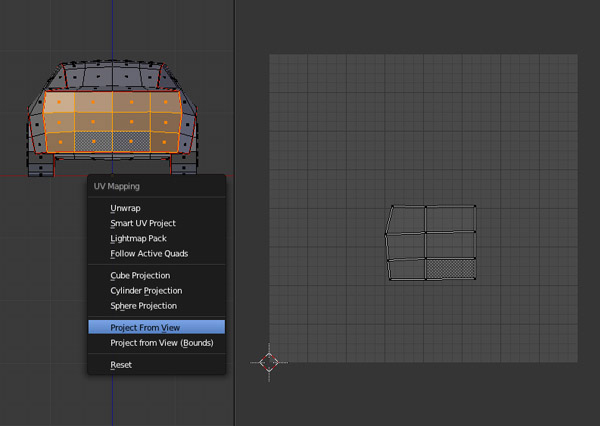
Move your mouse to the 3D view and press A to deselect all. Press Shift-7 (on the numpad) to get into the Back view. Hover over the back of the car and press L to select the back faces separated by the seam. Again press U and then select Project From View to unwrap it.
移动你的鼠标到3D视图并按下A取消所有的选择。按Shift-数字键7 切换到后视图。将鼠标悬停的汽车的后部,按L回选择由缝分离的背面。再次按U键,然后选择Project From View (从视图)来展开它。
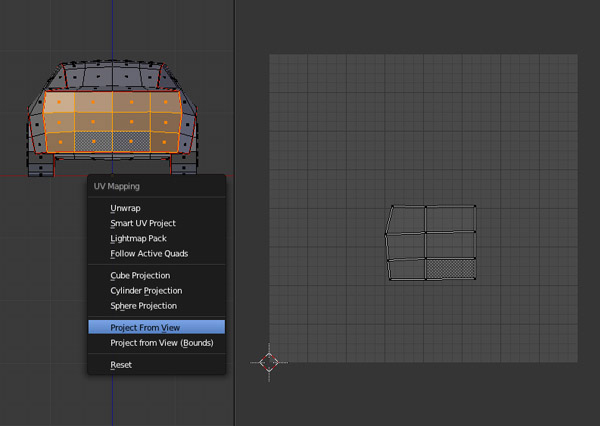
由Admin于周日 三月 15, 2015 7:10 pm进行了最后一次编辑,总共编辑了1次
 回复: 在Blender创建一个低多边形的雪佛兰汽车 第二部分 Create a Low Poly Camaro in Blender: Part 2
回复: 在Blender创建一个低多边形的雪佛兰汽车 第二部分 Create a Low Poly Camaro in Blender: Part 2
由Admin于周日 三月 15, 2015 7:11 pm进行了最后一次编辑,总共编辑了1次
 回复: 在Blender创建一个低多边形的雪佛兰汽车 第二部分 Create a Low Poly Camaro in Blender: Part 2
回复: 在Blender创建一个低多边形的雪佛兰汽车 第二部分 Create a Low Poly Camaro in Blender: Part 2
Step 14
Again, move your mouse back to the 3D view and press A to deselect all. Now select the lower part of the body. Press and move the middle mouse button to rotate. Hover over the lower part and press L to select all the faces separated by the seam, and then press U and select Unwrap. We also don't need this one to be unwrapped with regards to the view.
再次,移动鼠标到3D视图并按A取消所有选择。现在选择车身下部。按下并移动鼠标中键来旋转。将鼠标悬停在下部,按L选择所有的缝分离的面,然后按U键并选择Unwrap。这个部分展开都不需要和视图有关系。

Again, move your mouse back to the 3D view and press A to deselect all. Now select the lower part of the body. Press and move the middle mouse button to rotate. Hover over the lower part and press L to select all the faces separated by the seam, and then press U and select Unwrap. We also don't need this one to be unwrapped with regards to the view.
再次,移动鼠标到3D视图并按A取消所有选择。现在选择车身下部。按下并移动鼠标中键来旋转。将鼠标悬停在下部,按L选择所有的缝分离的面,然后按U键并选择Unwrap。这个部分展开都不需要和视图有关系。

由Admin于周日 三月 15, 2015 7:12 pm进行了最后一次编辑,总共编辑了1次
 回复: 在Blender创建一个低多边形的雪佛兰汽车 第二部分 Create a Low Poly Camaro in Blender: Part 2
回复: 在Blender创建一个低多边形的雪佛兰汽车 第二部分 Create a Low Poly Camaro in Blender: Part 2
Step 15
All parts of the mesh are now unwrapped. Select all the vertices/faces of the mesh with the A key in the 3D view and you will see all the UV islands (or groups) in the UV Editor. Only the selected faces will appear in the UV Editor, so make sure you have all the faces/points selected in the 3D view.
目前网格的所有部件都是展开的。在3D视图按A键选择所有的顶点或面,你可以在UV Editor看到单独的或成组的UV面。一但你选择了这些面将会出现在UV Editor窗口,所以确保所有的面被选择在3D视图。

You will notice that all the groups (or islands) are overlapping each other. So rearrange all the groups in such a way that they perfectly fit the UV Area. To select any group in the UV Editor we have various options, just like in the 3D view:
你可能注意到这些组是相互重叠的。所以要重新排列这些UV。选择UV Editor窗口的任意组我们有许多选项,像在3D视图:
Hover over any group and press L to select the group.
将鼠标悬停在任何一组,然后按L选择组。
Select any vertex or vertices of the group and press Control-L to select the whole group with the connecting vertices.
选择任何的顶点或顶点组按CTRL+L 选择整个的有顶点连接的组。
Hold Shift for multiple selections.
按住Shift键进行多选。
Press A to deselect/select all.
按A取消选择/全选。
Here are the other commands for the UV Editor, though they are the same as the editing commands in the 3D view.
下面有一些其它的在UV Editor窗口的命令,虽然它们是和3D视图窗口的命令是一样的。
G to move G是移动
R to Rotate R是旋转
S to Scale S是缩放
Zoom in / Zoom out = Mouse wheel. 鼠标滚轮缩放
Pan = Shift-Middle Mouse Button and drag. 按住Shift键,鼠标中键并拖动,是平移。
To maximize the UV Editor, move the mouse over the UV Editor and press Control-Up Arrow. Press Control-Up Arrow to toggle back.
最大化UV Editor窗口,移动鼠标到UV Editor窗口并按下按Ctrl -向上箭,再次按Ctrl -向上箭返回。

All parts of the mesh are now unwrapped. Select all the vertices/faces of the mesh with the A key in the 3D view and you will see all the UV islands (or groups) in the UV Editor. Only the selected faces will appear in the UV Editor, so make sure you have all the faces/points selected in the 3D view.
目前网格的所有部件都是展开的。在3D视图按A键选择所有的顶点或面,你可以在UV Editor看到单独的或成组的UV面。一但你选择了这些面将会出现在UV Editor窗口,所以确保所有的面被选择在3D视图。

You will notice that all the groups (or islands) are overlapping each other. So rearrange all the groups in such a way that they perfectly fit the UV Area. To select any group in the UV Editor we have various options, just like in the 3D view:
你可能注意到这些组是相互重叠的。所以要重新排列这些UV。选择UV Editor窗口的任意组我们有许多选项,像在3D视图:
Hover over any group and press L to select the group.
将鼠标悬停在任何一组,然后按L选择组。
Select any vertex or vertices of the group and press Control-L to select the whole group with the connecting vertices.
选择任何的顶点或顶点组按CTRL+L 选择整个的有顶点连接的组。
Hold Shift for multiple selections.
按住Shift键进行多选。
Press A to deselect/select all.
按A取消选择/全选。
Here are the other commands for the UV Editor, though they are the same as the editing commands in the 3D view.
下面有一些其它的在UV Editor窗口的命令,虽然它们是和3D视图窗口的命令是一样的。
G to move G是移动
R to Rotate R是旋转
S to Scale S是缩放
Zoom in / Zoom out = Mouse wheel. 鼠标滚轮缩放
Pan = Shift-Middle Mouse Button and drag. 按住Shift键,鼠标中键并拖动,是平移。
To maximize the UV Editor, move the mouse over the UV Editor and press Control-Up Arrow. Press Control-Up Arrow to toggle back.
最大化UV Editor窗口,移动鼠标到UV Editor窗口并按下按Ctrl -向上箭,再次按Ctrl -向上箭返回。

由Admin于周日 三月 15, 2015 7:13 pm进行了最后一次编辑,总共编辑了1次
 回复: 在Blender创建一个低多边形的雪佛兰汽车 第二部分 Create a Low Poly Camaro in Blender: Part 2
回复: 在Blender创建一个低多边形的雪佛兰汽车 第二部分 Create a Low Poly Camaro in Blender: Part 2
Step 16
Both of the wheels will share the same texture, so place the wheel groups on top of each other and Rotate and Scale if necessary. Each of the vertices in the group should be aligned properly, i.e. they should be exactly on top of each other. Zoom in to check.
两个车轮将共享相同的材质纹理,所以一个车轮UV放在另一个车轮的顶部如果需要可以旋转或缩放它们。各组中的顶点应适当地对准,即它们应该是完全在彼此的顶部。放大检查。

Select the inner circles with the B key and Scale them up using the S key. Left Click to confirm. Make sure you select the inner circles of both wheels which are aligned.
使用B键盘选择内部的圆并使用S键缩放它们。点击鼠标左键确认。确保你选择的两个车轮的内部圆对齐。

Once all the islands are well arranged, press Control-S to save the file.
一旦所有的UV被排列好,请按Ctrl -S来保存文件。

Both of the wheels will share the same texture, so place the wheel groups on top of each other and Rotate and Scale if necessary. Each of the vertices in the group should be aligned properly, i.e. they should be exactly on top of each other. Zoom in to check.
两个车轮将共享相同的材质纹理,所以一个车轮UV放在另一个车轮的顶部如果需要可以旋转或缩放它们。各组中的顶点应适当地对准,即它们应该是完全在彼此的顶部。放大检查。

Select the inner circles with the B key and Scale them up using the S key. Left Click to confirm. Make sure you select the inner circles of both wheels which are aligned.
使用B键盘选择内部的圆并使用S键缩放它们。点击鼠标左键确认。确保你选择的两个车轮的内部圆对齐。

Once all the islands are well arranged, press Control-S to save the file.
一旦所有的UV被排列好,请按Ctrl -S来保存文件。

由Admin于周日 三月 15, 2015 7:15 pm进行了最后一次编辑,总共编辑了1次
 回复: 在Blender创建一个低多边形的雪佛兰汽车 第二部分 Create a Low Poly Camaro in Blender: Part 2
回复: 在Blender创建一个低多边形的雪佛兰汽车 第二部分 Create a Low Poly Camaro in Blender: Part 2
Step 17
With the model selected, Press TAB to enter into Edit mode and select all the vertices with the A key. In the UV Editor, click on the UVs Menu and select Export UV Layout.
确保模型被选择按TAB键进入到编辑模式并使用A键选择所有的顶点。在UV Editor点击UVs菜单并选择Export UV Layout。

Select the PNG format and decrease the Fill Opacity to 0.00.
选择PNG格式,并减少填充不透明度为0.00 。

With the model selected, Press TAB to enter into Edit mode and select all the vertices with the A key. In the UV Editor, click on the UVs Menu and select Export UV Layout.
确保模型被选择按TAB键进入到编辑模式并使用A键选择所有的顶点。在UV Editor点击UVs菜单并选择Export UV Layout。

Select the PNG format and decrease the Fill Opacity to 0.00.
选择PNG格式,并减少填充不透明度为0.00 。

由Admin于周日 三月 15, 2015 7:16 pm进行了最后一次编辑,总共编辑了1次
 回复: 在Blender创建一个低多边形的雪佛兰汽车 第二部分 Create a Low Poly Camaro in Blender: Part 2
回复: 在Blender创建一个低多边形的雪佛兰汽车 第二部分 Create a Low Poly Camaro in Blender: Part 2
由Admin于周日 三月 15, 2015 7:18 pm进行了最后一次编辑,总共编辑了1次
您在这个论坛的权限:
您不能在这个论坛回复主题